

| MODERN COMPUTING FOR TOTAL FRICKIN' MORONS Hey...No Phones! Let's get some REAL Work Done! |
| Ok, so I'm going to assume you have basic grasp of the english dialect, and have enough grey matter to operate something more complex than a toaster. I know, I know, I'm coming off a little condescending here, but look, those type of people ARE out there. However....I'm not even sure they'd make it to this website to be quite frank.
So let's assume you have a friend here showing you the wonders of the internet, oh about 30 years too late perhaps, and you are now wondering "how can I get this now vital and crucial resource in my home that I have somehow avoided using all these years". Or maybe you just discovered that there's more ways to reach the internet than a glorified nanocomputer that fits in your pocket and harasses you with phone calls all day. Well...welcome to the introduction, or reintorduction, to all the most basic computer stuff. I'm your mildly-cranky host, CreepingNet, and this is my website, so yeah, I'm going to be a bit weird this go out, because my brain mass is more often committed to things way more complex than this. To those "in the know" - I'm sure this seems like a stupid page to you, and trust me, I know that it is. But it might be the best tutorial on how to "computer" on the internet for people with really really poor technical ability. Anyway, let's get started.....What is a computer? 


Look above. That's really all you need to know to first off know what a computer is in 2024. Most introduction to Comp-Sci classes will give you this miles long history lesson about the IBM PC and Macintosh and tell us that our corporate overlord gods are Bill Gates and Steve Jobs, and that's all there is. But this is bloody stupid. Because nobody really cares, and technology changes so much, there's literally no point in listing the tens of millions of changes and iterations of PC just so someone can go look at lolcats on the internet. However, one thing to note in the picture - "one of these things is not like the other, one of these things just isn't the same" - yeah, see the one with the bitten out apple on it on the far left - that's called an "Apple Computer", the other two are Dell Computers - aka "PCs" - and it's important to know the distinction, because it changes how we will approach the very very bare basics of using them. The one in the middle is what we call a DESKTOP. This computer REQUIRES to be plugged into a wall electrical outlet at all times to work. It also, most likely, will require a separate keyboard, mouse, and monitor to work. The actual COMPUTER part of the picture is that big black box that looks like a big cheese grater with a CD player in it. The one on the right is a LAPTOP - these come in PC and APPLE variety, and they are PORTABLE. How are they "portable" you ask? Well, they run off of a battery - not magic - not happiness, not love - off of a BATTERY. That means it will run out of battery power, and needs to be charged periodically. Batteries can last between an hour and thirty minutes, and as much as 10 hours on a single charge - That said. if you don't know what hours and minutes are, then maybe you should go re-enroll in preschool. Anyway, any one of these types of objects, assuming you don't have one or need to buy a new one because your old one was new when Bill Clinton was President, are going to set you back about $75 for a good used Enterprise class Dell that every Network Adminitrator is searching the Dark Web to find a sniper to destroy, on up to a big expansive whiz-bang Gaming Box or Apple tower that can set you back $2000 or more. Why such a wide price? Well, that's not important now.PC vs. MACINTOSH 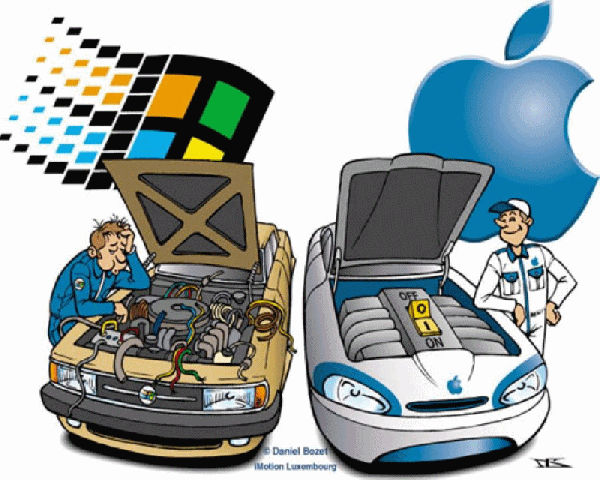 There are two general genres of computer that you should be concerned with as a basic "End user" (ie, a person that uses a computer for tasks but is not particularly technically adept, at least, not yet): PC and Mac - aka Microsoft vs. Apple. There are two general genres of computer that you should be concerned with as a basic "End user" (ie, a person that uses a computer for tasks but is not particularly technically adept, at least, not yet): PC and Mac - aka Microsoft vs. Apple.
Microsoft PCs - Microsoft PC's run on (usually) Intel or AMD Microprocessors that are 64-bit, and are made by a myriad of computer manufacturers including Asus, Acer, AST, Clevo, Dell, Hewlett Packard (Better known as HP), Sony, Lenovo, Samsung, and so on. You can even build your own out of pre-made parts once you get some more skills under your belt. They run MICROSOFT WINDOWS for their primary operating system in most cases. But Microsoft does not necessarily make all of the hardware Windows runs on (they do have their own line of computers called the Microsoft Surface though). To tell a PC from an Apple, all you have to do is look for a badge with a bitten out apple on it, if it does not have one, it's a PC, if it has one...it's an Apple....which brings me to. PC's can be tremendously cheap, such as some Wal-Mart deals that are $250, made out of flimsy plastic, and designed to last 3-5 years and then be replaced, all the way to the $4000 high end workstation at your work used by the one guy who needs more memory and processing power than the industry can muster for his job. The reason such as wide gap is because PC's can be split into 2 product lines - Consumer and Enterprise. Consumer computers are designed to be cheap, inexpensive, and made to last a finite period of time. An example of a Consumer computer is something like an HP Pavilion desktop, or a Dell Inspiron laptop computer....it'll be largely made out of plastic, most metals are cheap, the keyboard is cheap, the mouse is cheap, and it's designed to last 3-5 years (but it might make it further - MUCH further). Enterprise class computers are built more like computers from the days of old, with metal subframes, heavier plastic, rubberized coatings over commonly interacted with parts, higher quality keyboards, more pointer options, and overall, they will last 7-10 years in my experience with hard use. But they also start around $800 for a reasonable core i3 workstation new. But you can pick them up used for a steal and have a really nice system with a long useable lifespan. Apple Computers - Apple computers are a specific brand of computer that runs a specific operating system (Mac OSX). They can be easily told apart from PC's, first off from the bitten out apple logo on the case. Secondly, they almost always are made out of some kind of Aluminum, have white plastic parts otherwise, and some of the cords look weird because Apple likes to make their computers look more like a NYC Art Exhibit than something you use to write an e-mail on. Their hardware is also really, really good, but unfortunatley, their software is designed to cripple the machine after X-amount of years - just like your cell phone - to make sure you go to their special Apple Store to buy a new Apple from them. Apple computers range between about $600 for a really cheap Mac Mini, to almost $4-5000 for a high end "Cheese Grater" Mac Pro workstation. What eventually kills all Apple products is Apple will refuse to let the newest version of Mac OSX be installed, and the computer slips further behind, luntil it's considered a vintage computer. This makes them more expensive to own. There, now you know the difference. But what about.....Operating Systems 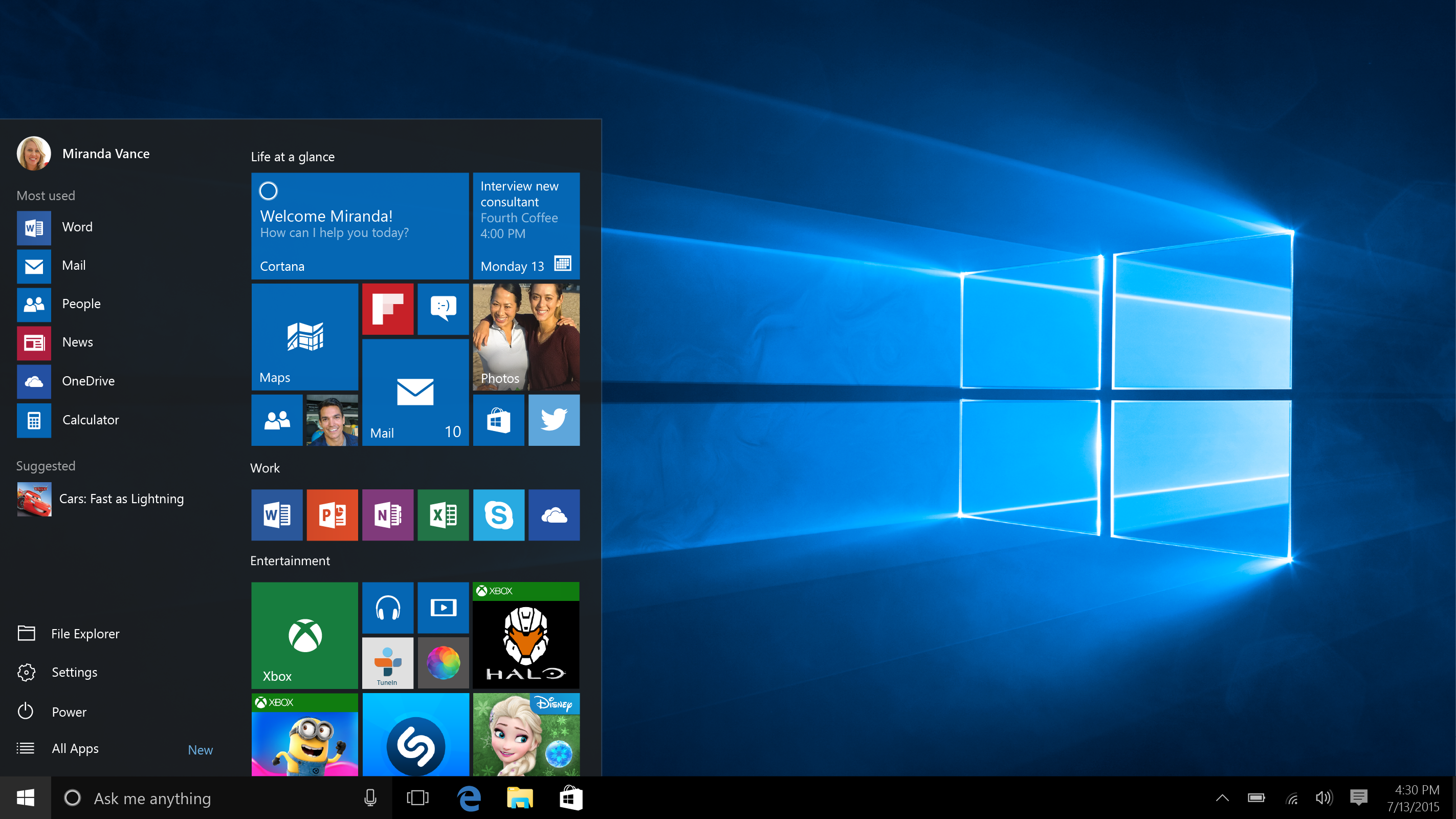
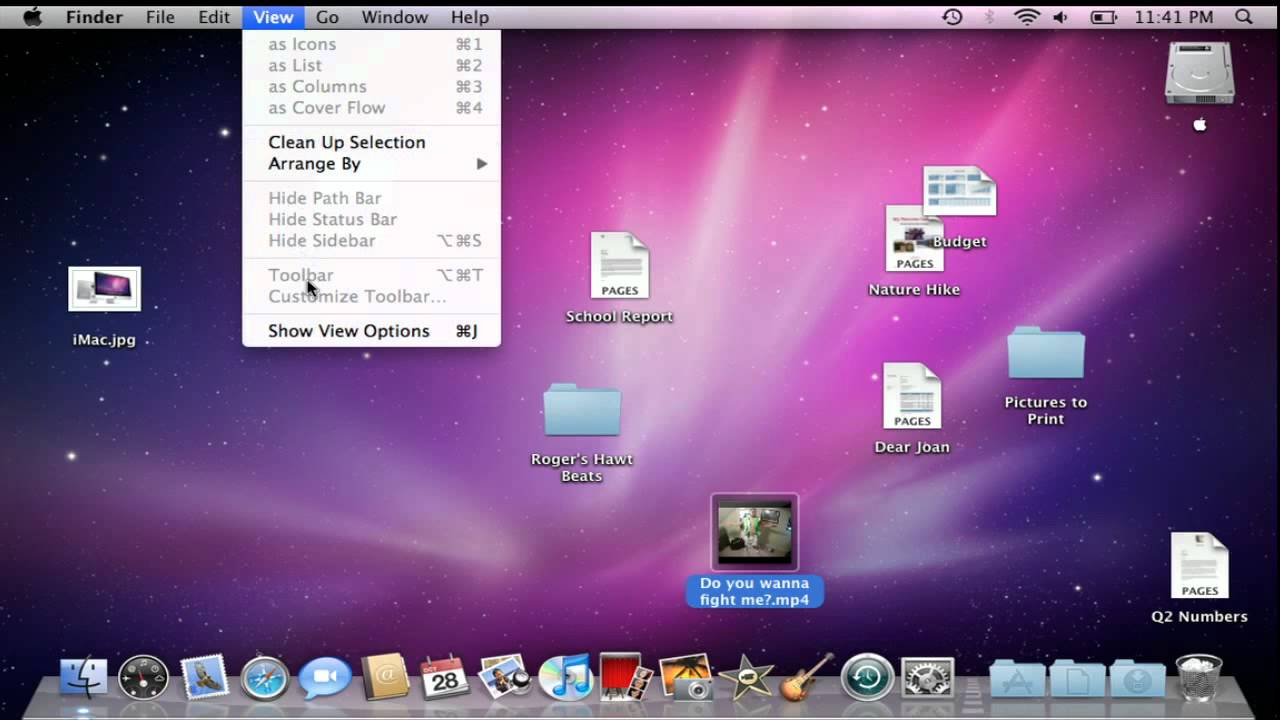 WINDOWS 10 (LEFT), MAC OS X (RIGHT) The operating system, as I'm trying to convey above, is the main software program you see on screen when there's nothing else running (well, a lot is running in the background, it's just not important and outside the scope of this page). Basically, the operating system allows you to carry out basic functions you need to. There are two types - one for PC's called Microsoft Windows and one for Apples called Mac OS X Microsoft Windows - Microsoft Windows is Microsoft Corporations operating system made for PCs (or anything with an intel chip that can be considered a PC, including some older Macintosh products). It's logo is a "window" - ie 4 squareish shapes in a square shape, and it looks like the picture above on the left. When the computer is booting, it will first show a logo of the computer name (or the Windows logo) with some spinning beads at hte bottom, and then it will show a blue screen with a series of (usually irritating) messages saying things like "Please Wait" or "Installing Updates, Please Don't Turn off Your Computer". As a regular end user, it's best to heed these messages. Once it's booted up, you'll see a desktop with a "Wallpaper" background (some picture to make it not look like a black screen with a bar at the bottom), and at the bottom is a Taskbar which consists of a Start Button on the far left hand corner (Windows Logo), Search bar next to that second left, then maybe a series of Pinned Taskbar Icons to launch commonly used programs. On the bottom right, you'll see from left to right, the System Tray which is a series of icons showing the status of things like OneDrive, Bluetooth, Network/WiFi, VPN, your Speaker Volume, battery charging status....and then next to that is the clock which will tell you the date and time. The pros of Microsoft Windows is that it's the most used operating system in the world, and it's also the de-facto standard for business use. Almost every company worldwide has invested largely into a "Microsoft Ecosystem" user-side. The main internet browser is Microsoft Edge - but it can also run Google Chrome and Mozilla Firefox as well. However, the cons are it requires frequent updates, and those updates are like unruly teenagers - they seem to deploy when they want to, and how they want to, and sometimes us I.T. types have to beat on them like a red headed stepchild to make sure they get applied. Sometimes they break something and then you need a tech type like me to come fix it. Also, these updates sometimes make changes to your system that undo the settings that you set for yourself in your user profile, so they have to be reset back to what you want. If you have a windows computer and apply updates, and wonder why some unwanted system behavior is back afterward? That's very likely your cause. It can come free with the computer, but it can also be purchased individually for between $99.99 and $500 depending on version and "edition" you get. The products are split into multiple "editions" - see below....
Mac OSX - Mac OSX (right) is Apple's default OS. It comes free with every Mac Computer and can be reinstalled without any installation media using your internet connection. The pros are of course that it's free, and that you have access to it even long after Apple drops support (they host every version of System Software/Mac OS/Mac OSX going back to the first macintosh in 1984 on their website). To disspel some myths, Apples have classically been seen as the "Artist" computer, but this is now more of just a saying than actual truth. An Apple can do anything a PC can and vice versa, there's really no point in splitting them for particular purposes anymore. Also, another falsehood spread about Macintosh is that they are "impervious" to viruses - they can and do get viruses, just like a Windows PC can, it's just the frequency is (slightly) less than a PC, and largely based in the user's internet activities vs. how "obscure" the platform is. Updates on Mac are far more consistant and less intrusive, but software on the Macintosh can be a tricky thing, because like a cell phone, you have to download, often BUY it through a sanctioned "Apple App Store" on the computer, rather than having multiple options for obtaining software lika PC has. It also only runs on Apple Computers - it won't run on anything else. What About this Linux Thing? Linux is an open source free operating systam that can be installed on Apple and PC based systems. However, it's not a simple, easy, user-oriented install. It has more in common with older Macintosh OS Installs from the eighties and Microosft Windows 3.1 (circa 1992) installations than it does with a modern Windows Operating System. that said, it can be easily installed, but it requires you actually sit down, read the documentation on screen, and follow instructions. It requires the user to have a little bit of an idea as to what they are doing, vs Windows or Mac OS which will guide you a little better. What about FreeDOS? FreeDOS is a free open source copy of an ancient operating system known as PC-DOS - or MS-DOS (Microsoft Disk Operating System) as it was best knwon as, a precursor to Microsoft Windows. FreeDOS does not try to be a modern, full featured, multitasking operating system, but rather, as a somewhat modernized MS-DOS equivalent for use on old machines such as a 486 or an original IBM PC. So I would suggest highly against using this as your daily O/S unless you want to become incredibly angry and frustrated. Computer Care and Feeding First off It's a great idea to reboot your computer at least once a month to once a week, preferrably during a time when you don't plan to be using it for a bit (this gives it time to install updates without interruptions and prevents you from getting angry at the damn thing because it "always needs updates"). This also clears the memory out of any remaining pieces of programs that have closed, and allows the operating system to carry out any boot-time/shutdown-time maintenance tasks as well (including updates). It also makes sure the network interfaces are refreshed, and in the case of work PCs, allows it to pull any new network policies and apply them as well. This is the #1 reason why when you call "tech support" they ask "did you turn it off and on again"?. There's a lot more going on when you restart a computer than just the machine unloading the operating system and then reloading it when it comes back up. It's also Important to apply any and all updates most especially SECURITY related updates. This becomes an even bigger problem with Microsoft Windows, which is constantly in a state of flux with it's functionality because new bugs, security holes, and other issues are found all the time, and Microsoft has to issue patches to fix these issues before they become a big problem (and a big Publicity issue). ALL modern computers require updates! Microsoft usually releases theirs every 2nd Tuesday of the month - aka Patch Tuesday. If you have a Laptop Computer it's important to Exercise that battery at least a few times a month. No, I don't mean to take it on a walk with you (the battery by itself at least) - I mean, maybe take the entire COMPUTER on a walk with you to the local coffee house, or to your patio, and run it on BATTERY POWER for at least an hour or two - Then Recharge. I have seen TWO kinds of issues arise from people who run on AC Adapters all the time.....
If you don't exercise your battery, you get what we call the "Spicy Pillow" - what is the "Spicy Pillow?" well, it's called a Pillow because that's what your battery starts to resemble. It's called "Spicy" because....well.....it'll really put some spice in your life....and not the GOOD kind...more like the "KABOOM!" kind. And Lithium Ion fires are notoriously awful things. And guess what, if you are running Windows, your updates don't end with Microsoft's either in a lot of cases, at least, if you're using anything other than a Microsoft Surface product - then you might need to look for some update software from your manufacturer as well....things like: Dell Command Update, HP Update Utility, Lenovo Update....look, I spent 7 years at Microsoft working on this stuff, I had to deal with these as well. At the very least, you might have Firmware updates which....nah, for now, I'd leave that to the local computer shop (a reputable one). And don't believe this malarkey about replacing your computer every 3-5 years either. I get about 7-10 years out of a computer as a "Modern" device, after which, if not already done, it gets Linux installed on it, and gets used till it's about 15 years old, right about the time it starts becoming "retro" for whatever generation is now getting nostalgic about PCs from their childhood and teenage years. Usually, your computer can last, stock (save for memory/SSD upgrades) well into it's 20's without any need to break out the soldering iron to fix it. THe most common problems I see with older computers used by the layman are the following....
Computer EOL (End-Of-Life) So now you have a brand new computer, and you have your old one, and you don't want this old thing cluttering up your house....well, what do you do with it. Well, I know what NOT to do: DON'T THROW IT IN THE DUMPSTER! Computers contain many eco-unfriendly chemicals, materials, and parts that damage the environment, making it less livable for humans. I know, rich coming from a guy like me whose already said on this site he's not so fond of humans. |