

| THE CREEPINGNET GUIDE TO WINDOWS 3.1X (+FOR WORKGROUPS) |
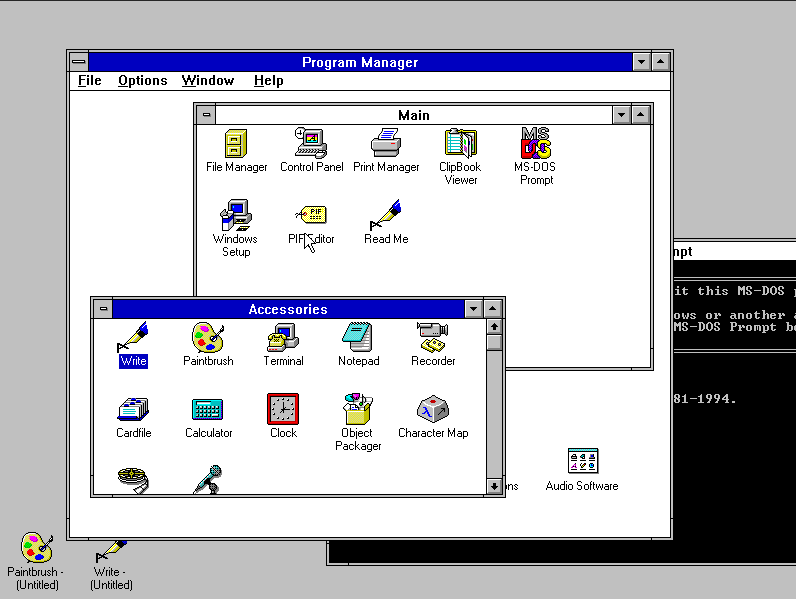 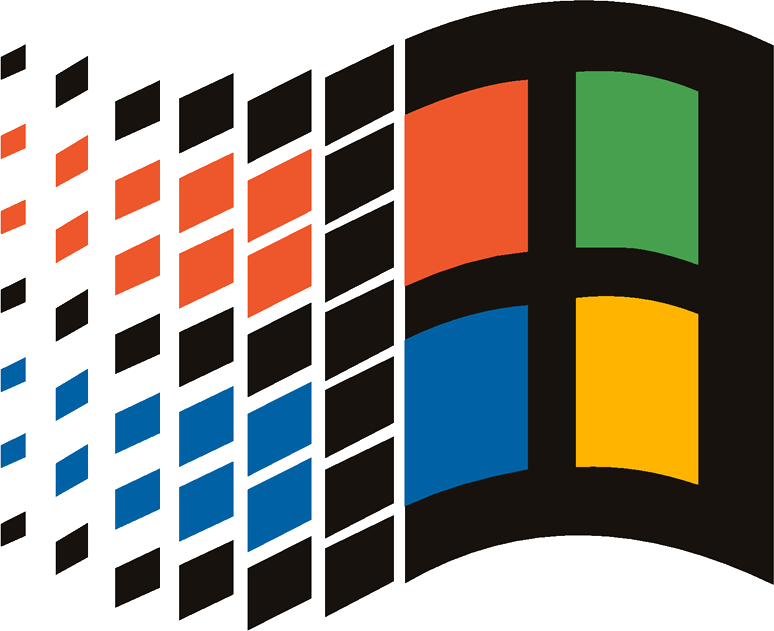 One of the main versions of "old school" windows I run on The Creeping Network these days, is Microsoft Windows For Workgroups 3.11, a part of a series of 4 (actually 5 if you include China) DOS-top Graphical Environments released by Microsoft between 1992 and 1994.
One of the main versions of "old school" windows I run on The Creeping Network these days, is Microsoft Windows For Workgroups 3.11, a part of a series of 4 (actually 5 if you include China) DOS-top Graphical Environments released by Microsoft between 1992 and 1994.
This page is meant to be a hub for most of the Windows 3.1 centric stuff and what I do to alleviate the issues one can have with Windows 3.1 (as well as push it to it's utter freakin' limits well past it's expiration date). So let's begin Why Windows 3.1x?. Well, Windows 3.1x, to start with, was the first major Windows version that actually meant anything. You've got to undertand, that what they tell you in the history books is not at all as accurate as what actually happened. You see, I WAS THERE! I grew up using Windows 3.1x. I was 9 years old when we started using Windows 3.1 at school, and so, I'm far more acclimated to it than some people are. Later, it became my first Windows verison on my first Windows system in 2001 - Creeping Net 1. Windows 3.1x was assumed dead by 1995, but it truly lasted an insane long time, long enough that in 2001 I was constantly screaming bloody murder at Bill Gates and others at Microsoft wondering why they would not release it for free - if all they had told us was that it was still on the market for Embedded apps, we would have understood. Instead, unless you were some guy in a factory somewhere trying to keep his 486-based inejection molding machine running, they were like "It's obsolete, get XP, and a Pentium 4 while you're at it". Windows 3.1x AND the Intel 80486 both lasted and were in production, until 2007 - that's right TWO THOUSAND SEVEN! THat's one long shelf life for an x86 CPU and it's most associated graphical environment, (and even then, the 486 is technically not dead either....thanks to some overseas stuff that still comes out for embedded apps and whatnot, they still make 486s that have UEFI and friggin SATA in them for Embedded apps...WTH?). But that does not answer the question Why Windows 3.1x - well, Windows 3.1x is the BASELINE of Windows that can actually do the following things: Get on the Internet with a web browser or chat program, can make documents in a office application that will still pass the muster of a modern document when in hard copy, and of course, why I think most people are looking at this page, GAMES!! The earliest WIndows games of any great note in any significant quantity, were for Windows 3.1: Sim City Classic, Sim City 2000, SIm Earth, Sim Tower, Microsoft Entertainment Packs 1-4 (Tetris, Skifree, Chip's Challenge, Jezzball, Maxwell's Magic - just to anme a few that came in those compliations), Microsoft Arcade, Debris, TDK Pinball, Hyperoid, Yaht-Z, Shanghai II, and pretty much everything SCI from Sierra that came with a "SIERRAW.EXE" interpreter for Windows all ran in Windows 3.1x and were designed for it. So there's still a lot of things that can be done in Windows 3.1x.....not everything, but a LOT! Along with that, Windows 3.1 was the first version to get on the internet, the first version to use acceleration for it's games (WinG), and despite what all the naysayers say, it has some 32-bit capabilities via an extension package called Win32s. It also can be networked and host file shares and share printers natively in Windows For Workgroups (the version aimed at network use).Windows 3.1x (Win 16-bit) Limits Windows 3.1x INI file guide Windows 3.1x Use Cases |