

| STARTING OUT WITH LINUX MINT Getting Away from the Corporate Operating System Bullshit Brigade |
|||||||||||||||||||||||||||||||||||||||||||||||||||||||||||||||
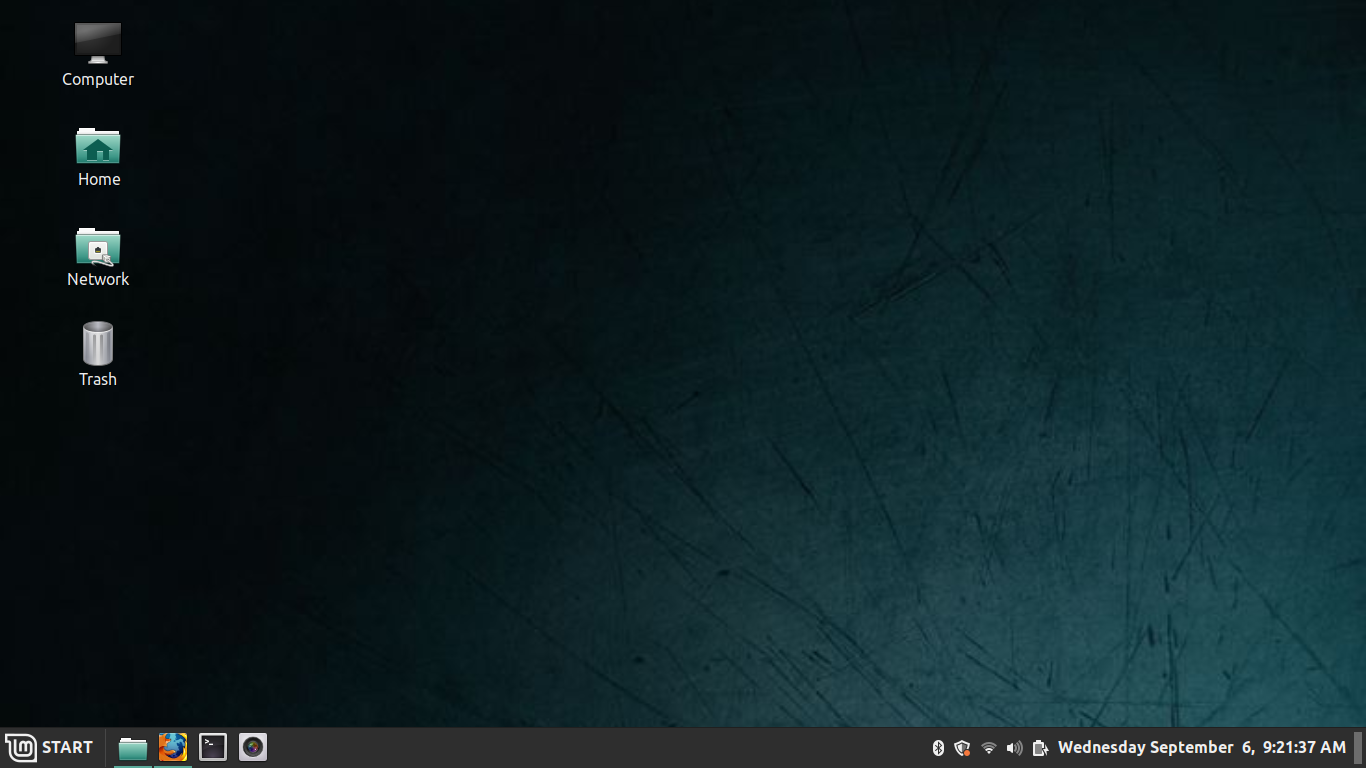 NOTE: The author of this page is not affiliated nor paid by Linux Mint. I am writing this 100% out of my own experiences with the Operating System, on my own, and provide no warranty, guarantee, or responsibility for your computer(s) or the data contained within. You do this AT YOUR OWN RISK. I hold no responsibility, legal or otherwise, for your own actions! NOTE: The author of this page is not affiliated nor paid by Linux Mint. I am writing this 100% out of my own experiences with the Operating System, on my own, and provide no warranty, guarantee, or responsibility for your computer(s) or the data contained within. You do this AT YOUR OWN RISK. I hold no responsibility, legal or otherwise, for your own actions!
Starting in 2019, somewhat tired of Microsoft's B.S., I decided to start using Linux for some things, gradually over the last several years, I started using Linux More. So this is a BEGINNER'S guide to Linux Mint, my preferred Distribution of Choice. Linux Mint, for those that understand at least a little, is a Ubuntu/Debian based Linux distribution that utilizes one of three shells: MATE, CINNAMON, or X interfaces. We will be focusing on the 64-bit Cinnamon version of Linux Mint.What Do I Need to Run Linux Mint? So here's the system requirements for using Linux Mint....with caveats talked about at detail...
Hardware Caveats - Things to consider regarding hardware... First and foremost, MAC machines can be hit-or-miss when it comes to supporting everything they have on them. My late 2015 iMac 21.5 for example, works great with the external speakers in MacOS, but in Linux Mint, the speakers don't work at all. For me it's fine, I use my Line6 HD500 guitar processor for a sound card 90% of the time, so it's not an issue, but it can be a real pain if that's the only audio device you have to use, especially since Mac speakers sound good. Also, the SDCARD slot has been a little wonky from time to time too in Linux. Making Install Media - I use USB so that's what I'll outline Download Balena Etecher and also go to Linux Mint's Download Page and download LInux Mint (latest) Cinnammon Edition if you want to follow along with all the other stuff I'll be talking about here with Linux Mint. When you click "download" it will take you to a page where you will need to scroll down and click on the name of a "mirror" to download the file from, for example "Cicku" is the nearest one I found. This should take between a minute to 20 minutes, depending on your internet connection. It will come in the form of an "ISO" File, which is a "image file" of Optical Media (in this case, a DVD-ROM). After you download the file, plug in your flash drive/SDCARD/what-have-you, and then open Balena Etcher. Once opened, select the drive you plan to "write" the ISO File to, and then select the ISO File in the menu, and then click to continue to write to the drive. The process can (and probably will) take anywhere between 10 and 30 minutes depending on how old/slow your computer is. Once done, you now should have a bootable, installable SDCARD or USB Drive. We will now talk about the install process for Linux Mint Below.Installing Linux Mint Now, we're using a USB, so insert the USB into an open USB port on the computer, and then power the computer on, and immediatley go to the following keypresses to get the required menu to boot from the USB drive....
Once at the BIOS boot screen you will see the brand/name of your USB flash drive in one of the listings. You might also see two boot modes "Legacy" and "UEFI" Boot. "Legacy Boot" is the old INT13H boot mode used by IBM Compatibles from the Core 2 duo on back for compatibility with DOS and Legacy Windows, while "UEFI" is the modern "Universal Extendable Firmware Interface" boot, somewhat of a soft "gatekeep" controlled by Microsoft (blech) intended to make PC's more secure (not to mention more annoying). Select the flash drive. What would help is to remove any other USB keys from the computer before booting it up BTW. At the next screen you will see a screen that has some options, select the "Start Linux Mint" one and it will boot into what we call the "live Environment" - what this means is that the install media can also double as a bootable Linux Mint installation that works and can be connected to WiFi for some more "basic" functionality. Cool huh? After a little bit (as booting from USB is slower than from a SSD, which is on a faster bus), we will get to the Linux Mint Desktop, which will have a little CD icon on the upper left corner with "Install LInux Mint" beneath it, click that. Introduction to USING Linux Mint w/ Cinnamon So, you have Linux Mint Installed, and you just finished the "initial setup" pages that come up after you install it for the drivers, backup, language packs, etc....so what now....how do you use this like your old Windows or Macintosh box? Well, I'm here to give you a walk around. The default "Linux Mint Cinnamon" layout is reminiscent of Microsoft WIndows by design. The Cinnamon interface I believe was intended to be somewhat familiar to Windows users, without all the B.S. Windows throws at you. the "LM" button on the lower left corner is analogous with the Start Button from Windows. Next to that, any open programs you have pop up on a "taskbar-like" bit at the bottom, which also allows you to pin applications to it for easy loading. It also simulates the system tray on the bottom right with the clock. Much of this, behaves VERY similar to Microsoft Windows. To a Mac User though, this might be a little foreign, especially if you don't work a job that "forces" you to use Windows. You COULD drag the bar up top, but it doesnt work like Mac OS. Basically put, the LM is similiar to all of the menu items at the top of the screen in Finder for Mac, they are all consolidated in the pop-up start-menu-alike, but are arranged a little different. These include a searachable program finder, Settings, Software Manager (kind of like Apple Store, except mostly everything is FREE for personal use), Terminal (should be familiar to Mac power users as most of the commands are the same), and "files" which is your file manager (Nemo). Mozilla Firefox is the default Web Browser. If you want to use Google Chrome, you can, but I don't think Safari or Edge are usable or will work with Linux (not without some hacking). In my personal opinion, business decisions and removal of useful legacy things like FTP from their browser aside, Firefox is my personal favorite because it's OpenSource, Free, and compared to some of the Chrome-based contemporaries, it seems to use less resources and is far less intrusive. However, it's your choice - that's what Linux is about: CHOICE. The desktop can be setup to mimic everything from a modern "blank" windows-like experience, to the legacy 4 icon "Windows 95" type feel (with a "Computer" "Home" "Network" and "Trash" icons - which relate to "My Computer" "My Documents" "Network Neighborhood" and "Recycle Bin" respectively). This is usually the experience I prefer since I'm oldschool ;). The System Tray can also be customized, however the most important thing to see here is the UPDATES which you should have already applied during the tail end of installing the O/S on the computer. "Updates" appear as a "shield" in the System Tray like area and will present a "Yellow Dot" if you have updates available for install (or the icon will light up). One very nice thing about Linux Mint, is it does not force the user to install updates at an inopportune time - you can install them at your chosen best time. To update, you just double click on that icon, type in your sudo password, and then click "INstall Updates". Some other benefits of updates is that you can still work while they are installed, and if you click the arrow below, you can see a verbose output of everything that updates are doing on your computer - something you will NEVER have in Microsoft WIndows or MacOS. So you techie types like me, it's very nice to see what's being installed, where, and what even is being removed. Sometimes when installing updates, you will have "Dependencies" which are extra little bits of software that will allow other pieces to work or interact with each other, or function properly within the operating system. You should sintall these. Sometimes these dependencies become obsolete, so you might need to delete some of them. What about Office Apps? - well, for most things that don't require Microsoft Formatting for professional reasons, I use Libre Office, which comes preinstalled. Libre Office includes Writer (Word), Calc (Spreadsheet), Impress (PowerPoint), Base (Access), and includes a Vector Drawing Program called Draw, and a Formula Editor called Math. It's getting better and better and looking more and more like an attractive alternative to me for Office 365. However in-browser Office 365 is an option as well, which I do use periodically when I need to follow the silly rules of International Corporate Correspondance. What about other Applications? Gaming? What's Available, What Can I Use?
|